Latest updates in Aurora teleQ
Aurora teleQ Release Notes
Aurora teleQ release notes provides information on the improvements in each release. Aurora teleQ is upgraded with new features and improvements on a biweekly basis. Below you can read more about which new improvements that each upgrade will bring to you. One upgrade can include several releases. Each part below informs about what changes that has been made in each release.
An improvement can be fixes, smaller changes / improvements on a feature and new features.
Which version is found on your Aurora teleQ system?
Log in to Aurora teleQ and go to TeleQ-ID / Support (upper right corner). At the top of the pop-up that opens, you can see which version is on your system.
1: Reports Updated (Only in Sweden)
For all swedish systems (not www5 and www11) and customers the new reports will replace the old ones.
The five new reports circled in green are the ones replacing all the remaining old reports in the left picture (with exception for the old “Post tag” report, that will remain for a little longer). Below follows a brief description of what is included in these five new reports.
As a help of getting acquainted with the new reports and its data, each column has a tooltip with detailed explanation when hoovering over it.
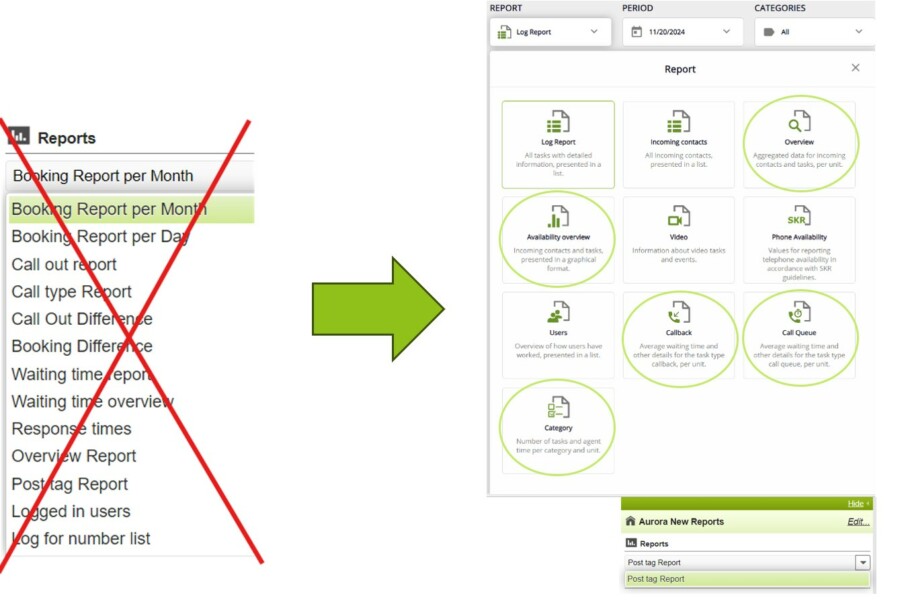
1.1 Overview
The overview report provides key metrics and data on how the unit(s) are performing. It includes information such as how many contacts are coming in to the unit(s) and what they are met by. Total number of tasks that were created and closed will be shown and also detailed insights into how the tasks were initiated and completed. Out of the data presented in this report, the availability of the unit(s) is also calculated and presented.
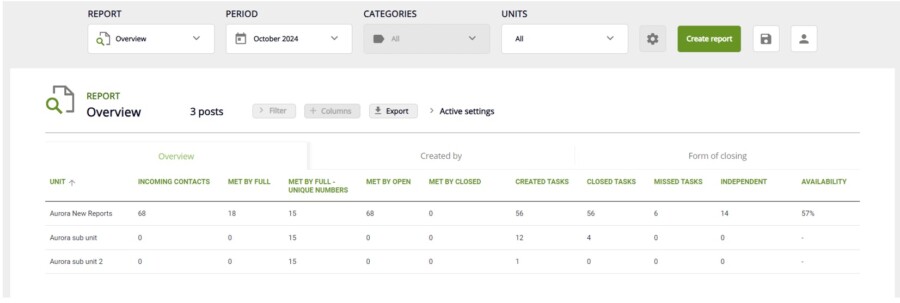
1.2 Availability overview
The availability overview presents a graphical representation of when tasks are created and completed throughout the month or during a specific day. The monthly report provides a straightforward yet powerful way to identify bottlenecks on particular days. The daily report offers valuable insights to help you optimize your scheduling and improve efficiency. In addition to the chart, all data is also presented in table format.
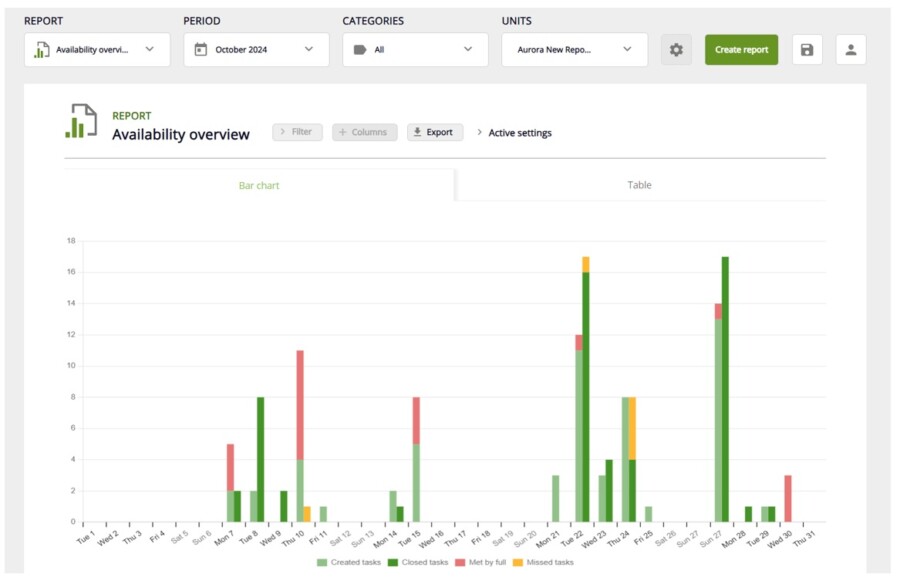
1.3 Callback
This report focus on callback tasks. Average estimated and actual waiting time are calculated and presented along with average phone call time. Possibility to set an accepted waiting time interval is available and gives information on how well you meet this. Both for estimated and actual waiting time. Callback interval can also be set to an accepted interval. Presented in numbers of how many calls are made before, within and after the accepted interval.
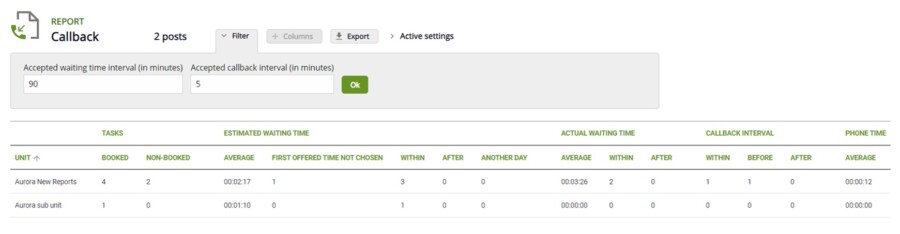
1.4 Call Queue
This report focus on call queue tasks. Average estimated and actual waiting time are calculated and presented along with average phone call time. In addition the number of interrupted tasks, when the caller hangs up in call queue is presented. Possibility to set an accepted waiting time interval is available and gives information on how well you meet this and how many calls are answered within the accepted interval.
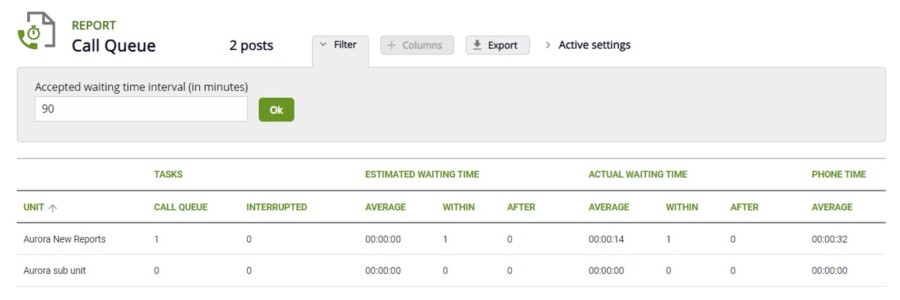
1.5 Category
For each category of the unit(s) chosen, data will be presented about the number of tasks with the specific category and the average agent time.
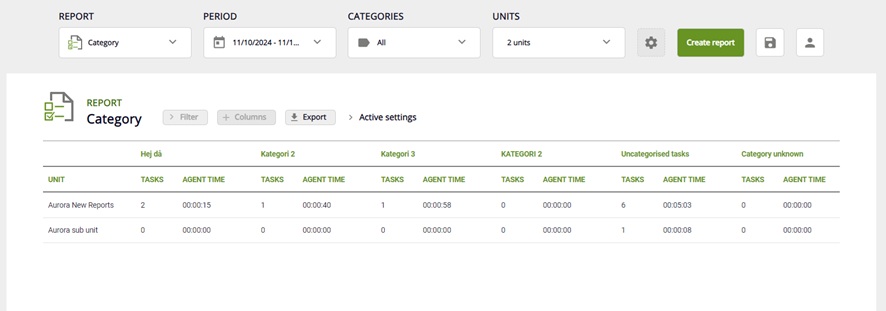
1.6 Log report
Previously the task event in the task details of the Log report, when someone changed the scheduled time, didn't adjust to the current time zone, this is now removed.
1.7 User report
A change has been made in the User report in both columns named "Closed tasks", the other one is found in the task details. We no longer include independent calls and independent SMS, the ones made without the agent first creating a task. We have also added a tooltip to the column to explain what is included.
2: E-Identification
Regardless of where and for what task type e-identification is activated, the way of showing if authentication is approved and with what personal identity number is now consistent.
No identification performed:

Identification performed but with another personal identity number:

Identification approved:

3: Web Entrance improvements
Some adjustments are made as to how information is shown about the future available time slots. The text shown to the patient when there are no available times for the currently selected day but there are time slots available in the future, is updated. The new text is: "There are no more available times today, please look at another day by clicking the button.”. The blue button shown when there are available time slots in upcoming days, is renamed to “Go to the next available day”. Clicking on it will take the user to the day with the next available time slot, instead of the day after the one currently displayed.
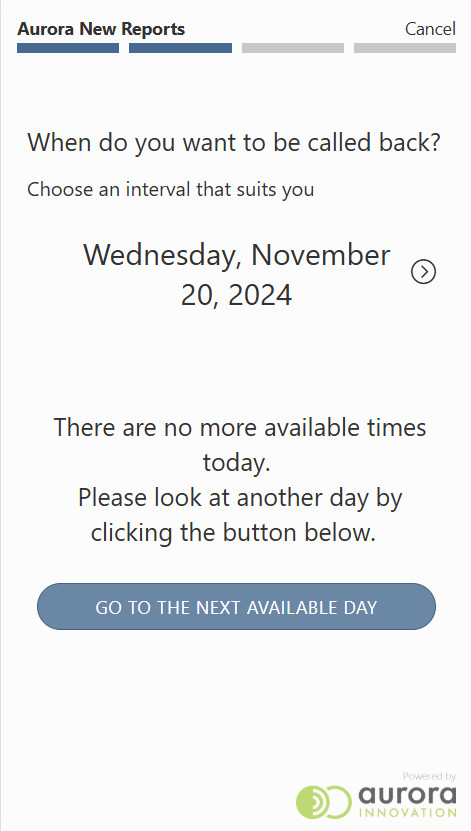
4: Chat improvements
The patient UI is updated for the chat, along with some functionality improvements. The “Leave” message will only be displayed to the agent when patient ends the chat using the “X”-button, when patient closes web browser tab without actually ending chat with “X”-button, the “Leave” message won’t be shown. Patients who close the web browser tab that contains the chat, will be able to see the chat history once when trying to reopen the chat, even when an agent has marked the task as Done in teleQ.
Patient UI:
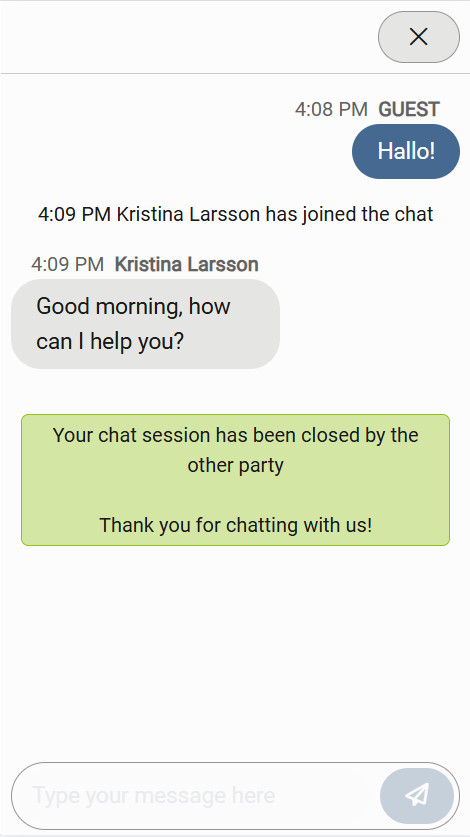
Leave message:
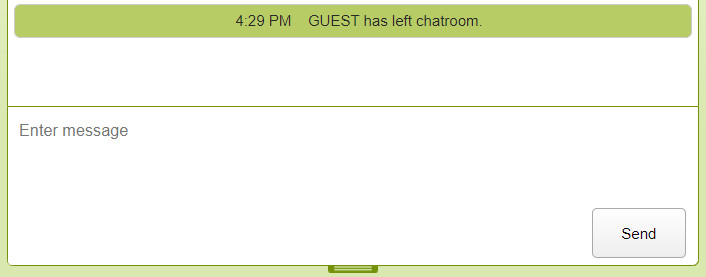
5: Incoming messages
If incoming message is present it will be now be shown in the task list. Notes have higher priority, so if Notes are present, that will be shown instead of incoming message. This can be configured in ‘My Settings’ - ‘Task list’.
1: teleQ Academy in Dutch
teleQ Academy is now available in Dutch. In teleQ academy you can read user guide about specific features in teleQ, watch old webinars and read articles on how to best use Aurora teleQ.
You access teleQ Academy from teleQ, on the upper right hand side.
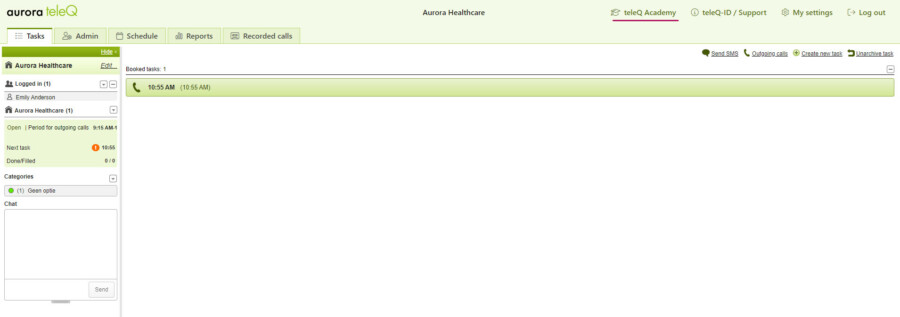
You can switch between the two available languages (Dutch and Swedish) by clicking the flag in the upper right corner on teleQ Academy.
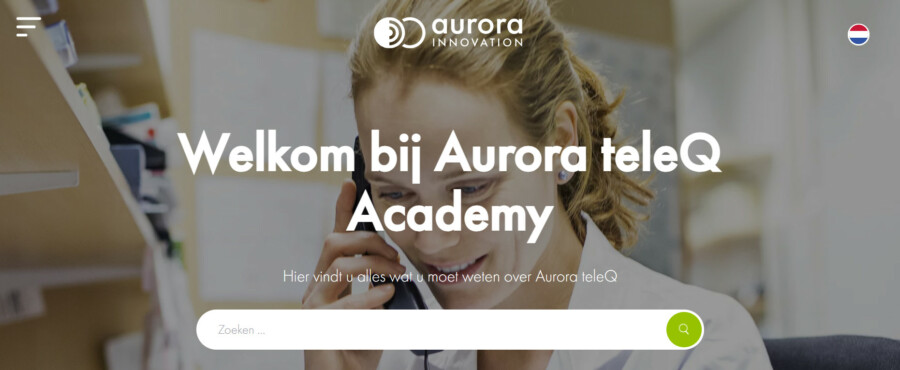
2: Tasks
There is a bug that made some tasks get stuck in the UI, that is triggered when an agent tries to pick a picker task at the same time as the caller opts for a callback. The risk of this happening has been greatly reduced.
1: User report
The problem with user sessions staying open and showing up in the user details section in the User report without a “Log out”- date is now corrected. The fix is dependent on the user in question logging in again. By this correction we remove the behaviour of the “Time logged in standard” - column to keep ticking up and not ending.
2: SMS
Unit administrators can now change the SMS sender and choose between “Same as entrance”, “Global” and “Custom”. Previously the SMS sender was a read-only field.
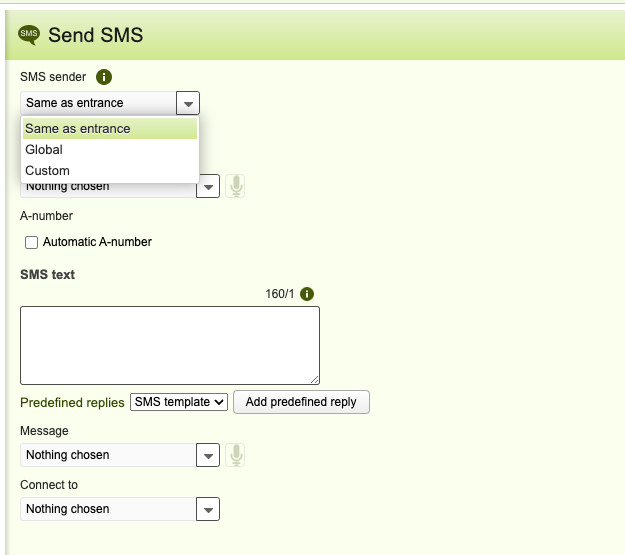
3: Recorded calls
New implementation of the Recorded Calls functionality. The name of the tab has been updated from Recorded Conversations. All previous functionality has been preserved. Some changes has been made with regards to listen to a recorded call. Now an agent can skip forward and backward in addition to play and pause. A time indicator has been added, which can be dragged forward and backward by using the mouse.
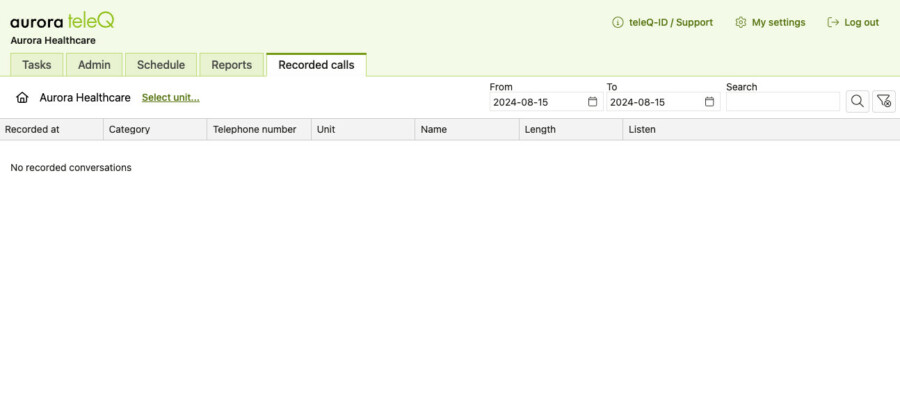
An agent can also select one or more units to list the recorded calls for. Default selection is the selected units on tasks tab.
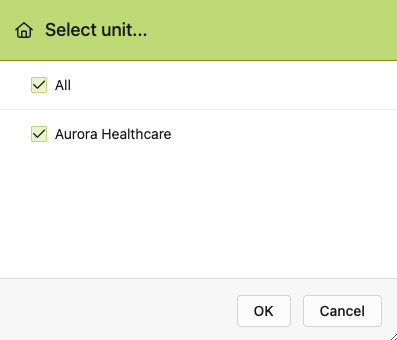
4: teleQ Academy Sweden
The teleQ Academy tab has been removed. Agents can still access the teleQ Academy using the ‘teleQ Academy’ button at the top of the page.
1: Visual update to header
The tabs have their own icons now, and the customer name has been moved to center position, see the picture below.

2: Scheduled push users
Fixed an issue where moving a recurring calendar block by dragging, caused all automatically logged-in push users scheduled for that block to be removed.
3: Telephony messages
Fixed missing or “null” error messages for some cases.
After:
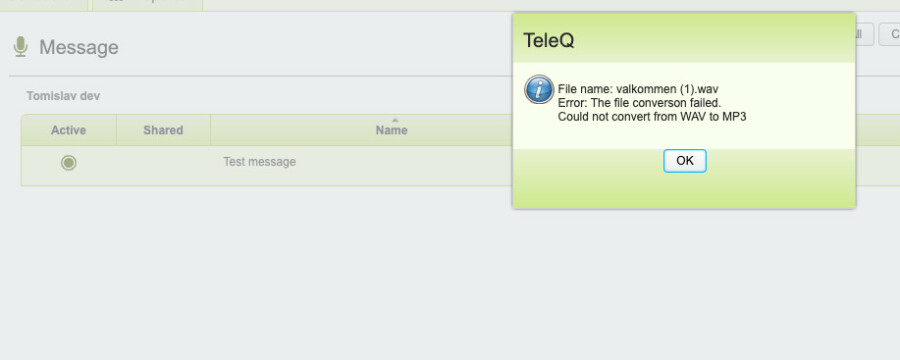
Before:
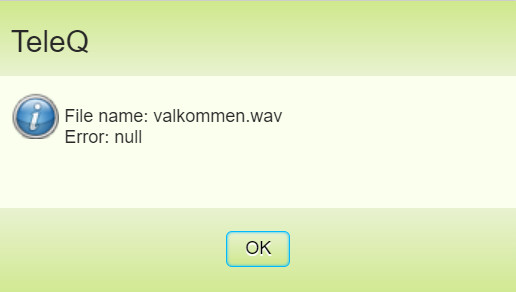
1: Telephony
Several translation fixes for Finnish have been done (related to automatic A-number and number lists).
2: Dialogues
2.1: A "Nobody” option which shouldn’t be there has been removed.
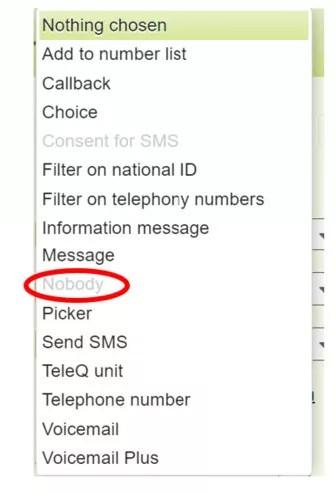
2.2: Telephony number filter dialouge will now warn administrators of incorrect setup (missing arguments).
3: Push
Push login by phone has updated, so that if you login when there is an active calendar block, or blocks. When the user is scheduled to be logged in, then the user will be logged in or out from all of the units specified in the block(s). Manual push login or logout still works the same as before.
4: teleQ Academy Sweden
A new link has been added to the top of the page to enhance accessibility to teleQ Academy for agents. This eliminates the need to switch tabs, allowing seamless access to teleQ Academy directly from the current page.
![]()
5: Web Entrance and Chat
Web Entrances and Chats in Aurora teleQ will no longer be indexed by search engines and therefor not appear in search results.
1: Login page
A new login page will be incrementally introduced. It will have a new look and feel, but will work the same as the old login page. Users logging in with SSO will not be affected by this change.
New page:
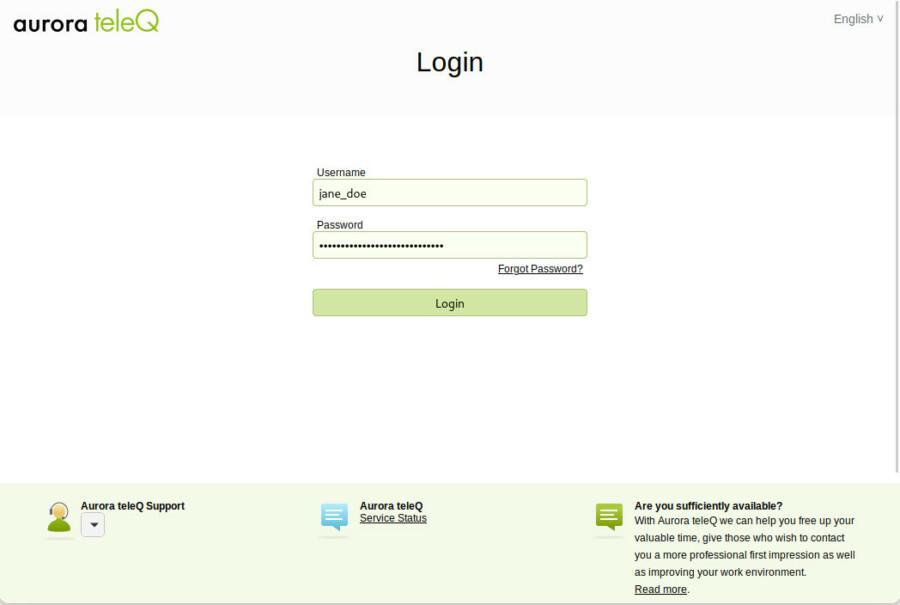
Old page:
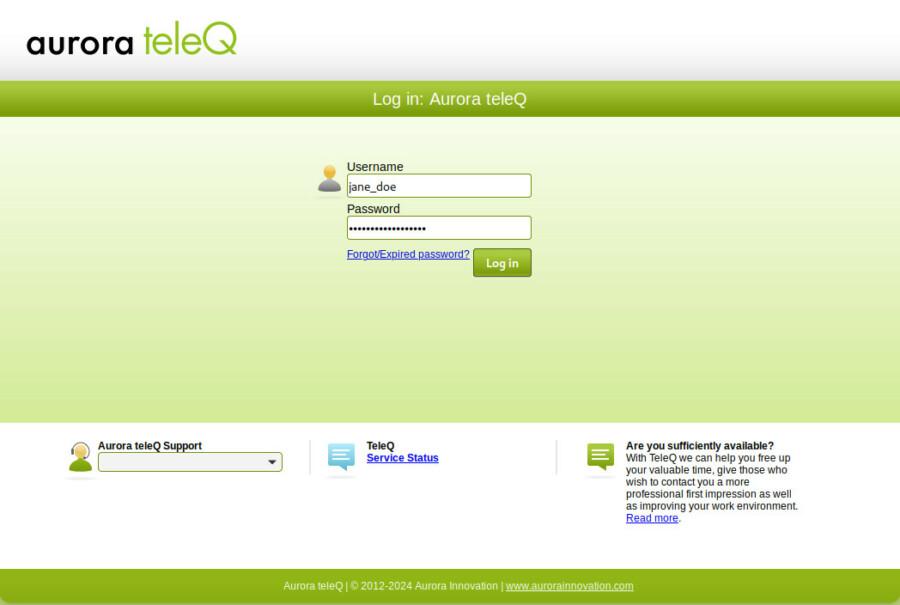
2: Password policy
There is an updated password policy. Aurora teleQ now requires at least 12 characters, out of which there must be at least one digit, one uppercase and one lowercase letter, and one special character. Current passwords will not be affected but the policy will be applied upon renewal of passwords.
3: Telephony messages
Bugfix of a bug introduced in 11.15, that makes it so you can’t download messages if they have special characters (e.g. ÅÄÖ) in the title. Now fixed.
4: SMS
Predefined replies are now available in SMS conversations.
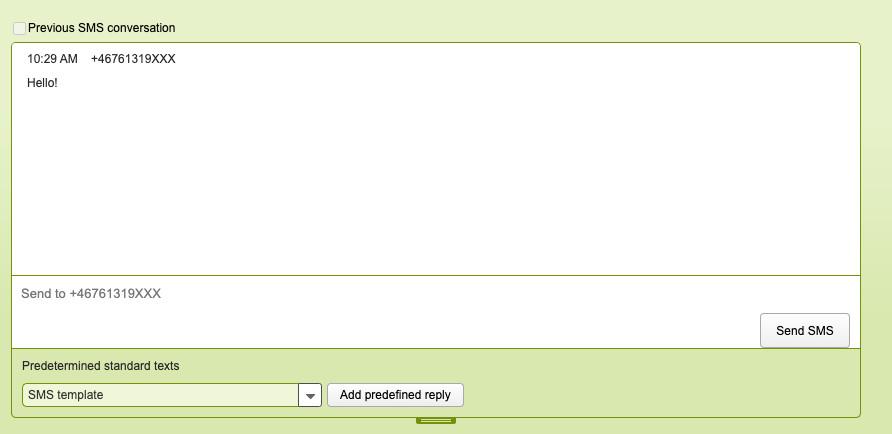
1: SMS conversation
A bug was introduced resulting in no extended history for the SMS conversation being shown when choosing this option in an SMS task. This has been fixed in this version and the extended history will again be shown as expected. A HOTFIX is also done to Aurora teleQ 11.15.
2: New Web Entrance
A problem with reserved tasks not being released properly caused users of the new Web Entrance to be “Met by full” even though there were still times to book available. This has now been corrected.
3: Log report
When an agent in Aurora teleQ is logged in both by WEB and PUSH the task details of a task in the Log report previously did not show the correct events. Now when a PUSH attempt is made by the agent, the corresponding correct event will be shown. This is regardless of which order the two different ways of log in was made by the agent. In addition if the agent picks a call queue task, the task details will show the correct event for that in the task details. Also regardless of log in type.
4: Settings
4.1: Log report
If you uncheck the Log report for agents without report permission, this means that an agent that has not been specifically assigned the reports permission should not see the Reports tab.
4.2: Special characters
Validation of special characters used in given name and family name in the settings has been removed due to failed validation for existing entries with special characters.
5: Admin
The following functions are now available for all customers.
5.1: Queue
Admin can set up the call queue so patients can click on a number to get redirected to another number, for example a Emergency number.
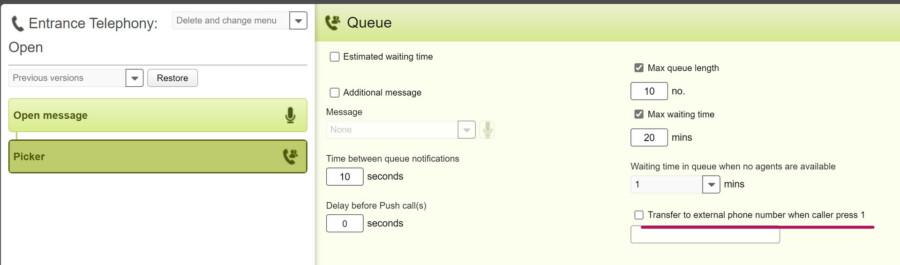
5.2 Temporarily closed
Admin can change message in temporarily closed scheduled block.
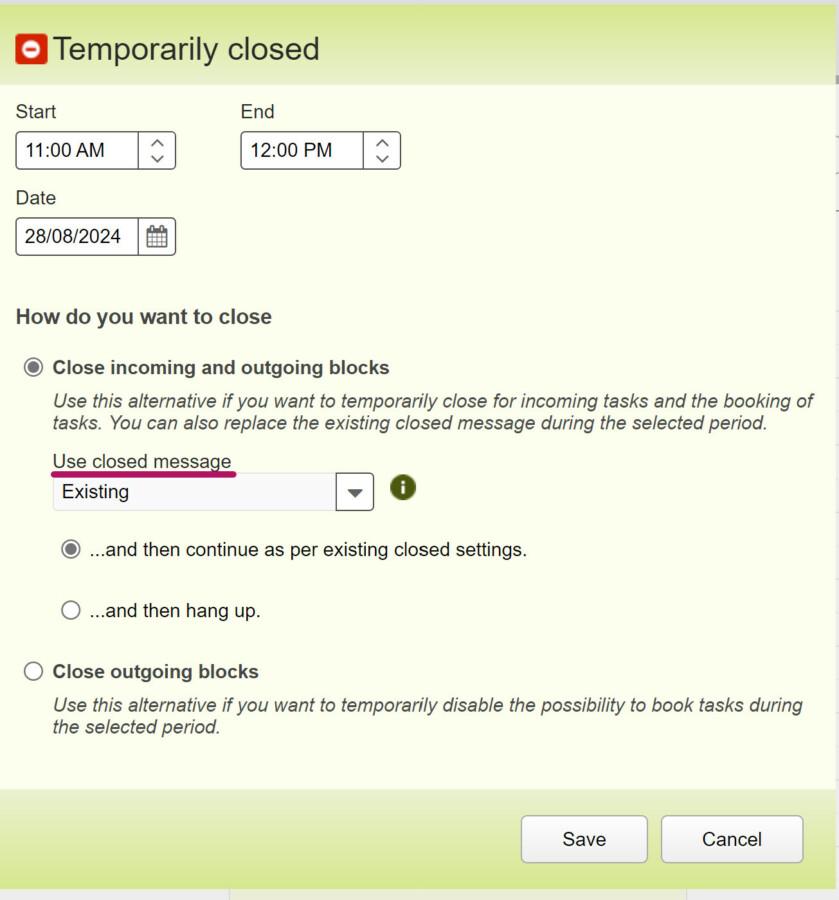
5.3: Message
Admin can download and delete several messages at the same time.
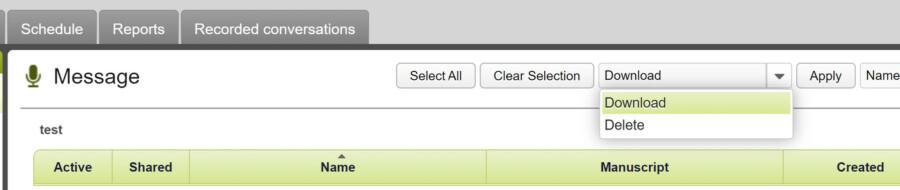
5.4: Redirect
Admin can redirect to another unit or other phone numbers.
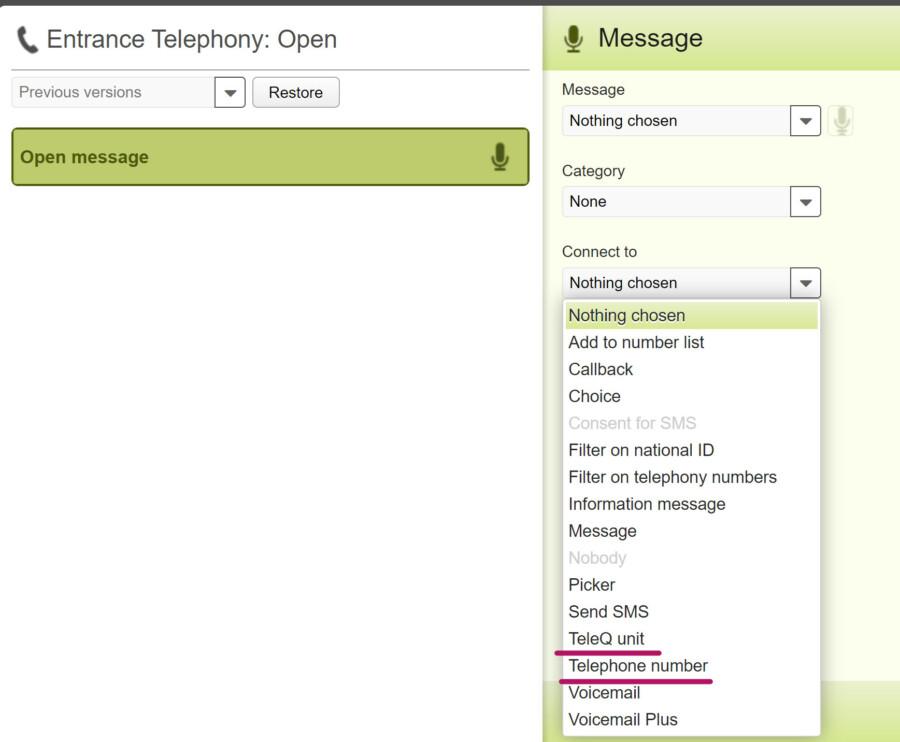
5.5: Categories priority
Admins can choose to set a colour on categories. Those colours will be shown in the task list.
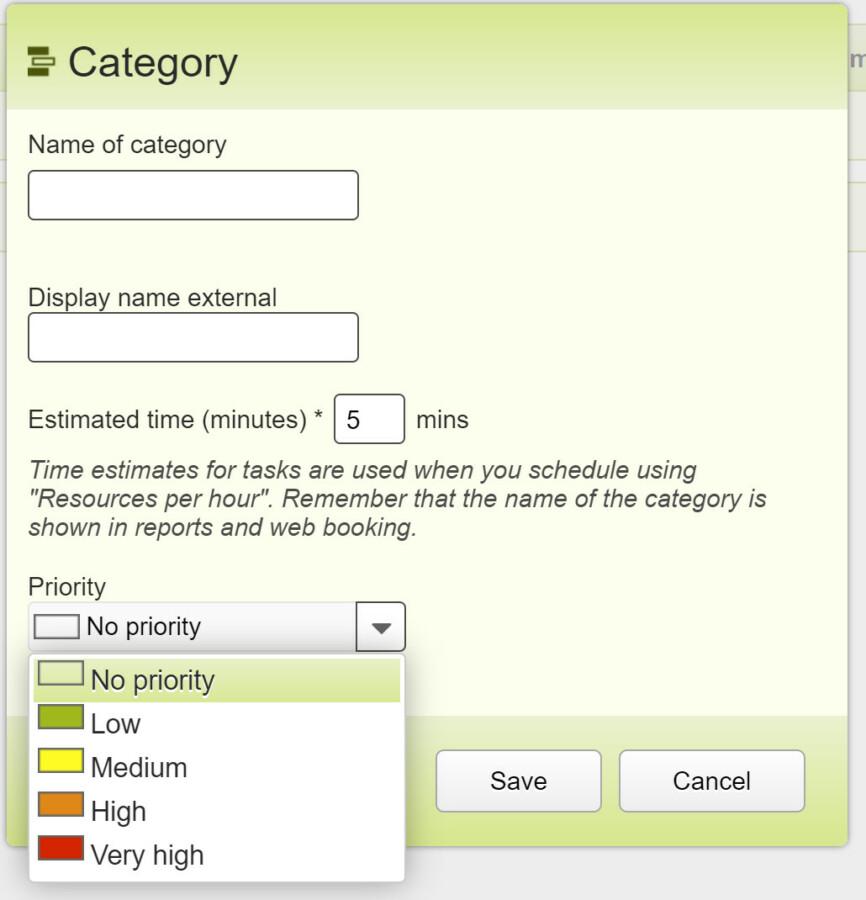
5.6 Task notes
The field pretemined standard text is available for task notes.
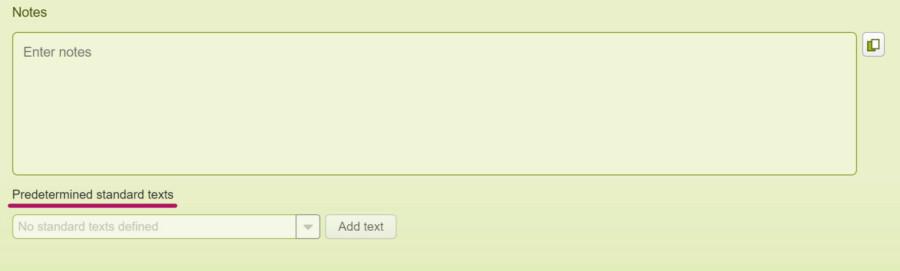
6: teleQ skolan is now teleQ Academy
An updated and improved Swedish learning portal, named teleQ Academy (previously teleQ skolan). The site contains manuals for how to use various Aurora teleQ functions, guides to use for when you're a beginner in Aurora teleQ, and inspiration for how to make even better usage of the product. Either search for the specific area you want to explore, or read through the four different categories of articles available (see picture below). Currently only available in Swedish.
Find teleQ Academy here:
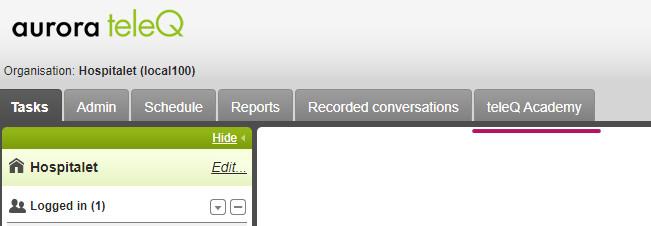
Click the available link to be redirected to teleQ Academy, see picture:
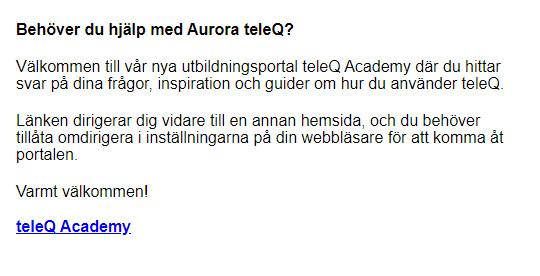
Starting page for teleQ Academy
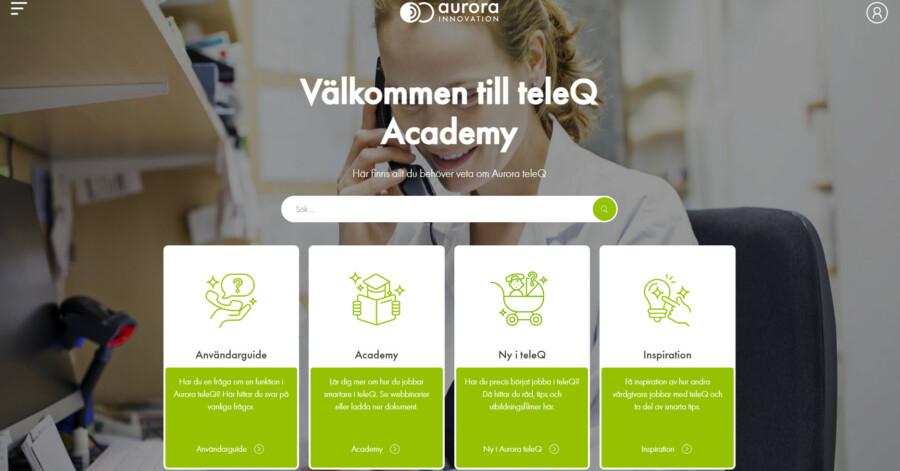
1: New Web Entrance
1.1: Bug fix
In the new Web Entrance there was a bug that in rare cases made the person trying to book a time getting "Met by filled" even though there were still available times in the schedule. This have now been fixed.
1.2 Bug fix
It is now ensured that spam-clicking buttons in new Web Entrance is not possible. This will therefor no longer render faulty multiple incoming contacts within short time spans in the reports.
2: Outgoing SMS
2.1 Update to Settings and Notes
Reorganization of the settings UI has been made to in order to declutter the interface, and improve user navigation and experience.
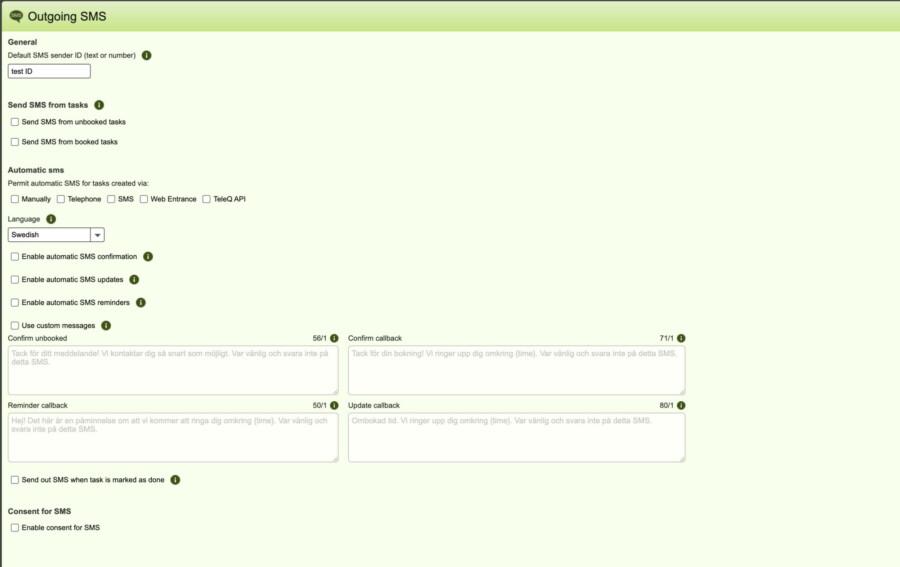
2.2 Predefined replies
“Predefined replies” have been moved from “Outgoing SMS” settings to a separate navigation link. If units have inherited notes or predefined replies from their parent unit, they are now shown in a separate table on the same page. The SMS sender ID validation has also been made more clear.
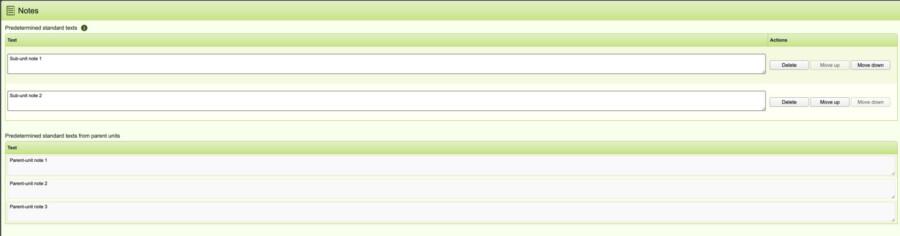
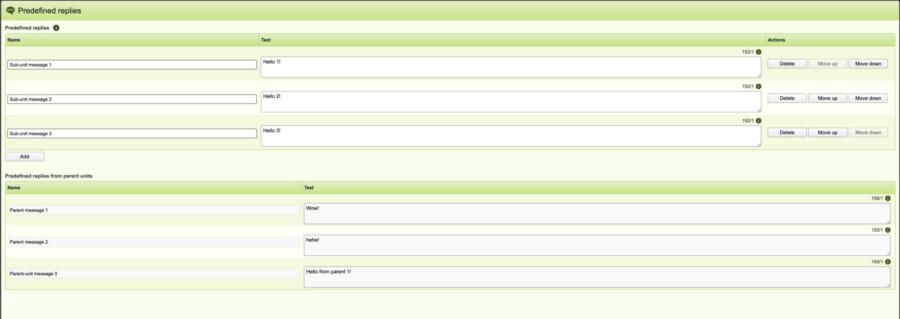
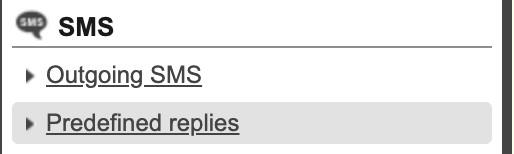
3: Tasks
Tasks that agent or patient has changed the time for, will be indicated with *, both in task list and task view. Before this function was optional but is now a standard function that is always active. It is now available for all customers.
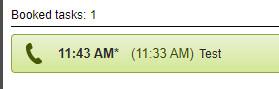
4: Public Holidays
Public holidays are shown above the schedule, the country can be changed in settings. Before this function was optional but is now a standard function that is always active. It is now available for all customers.
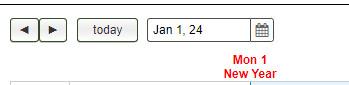
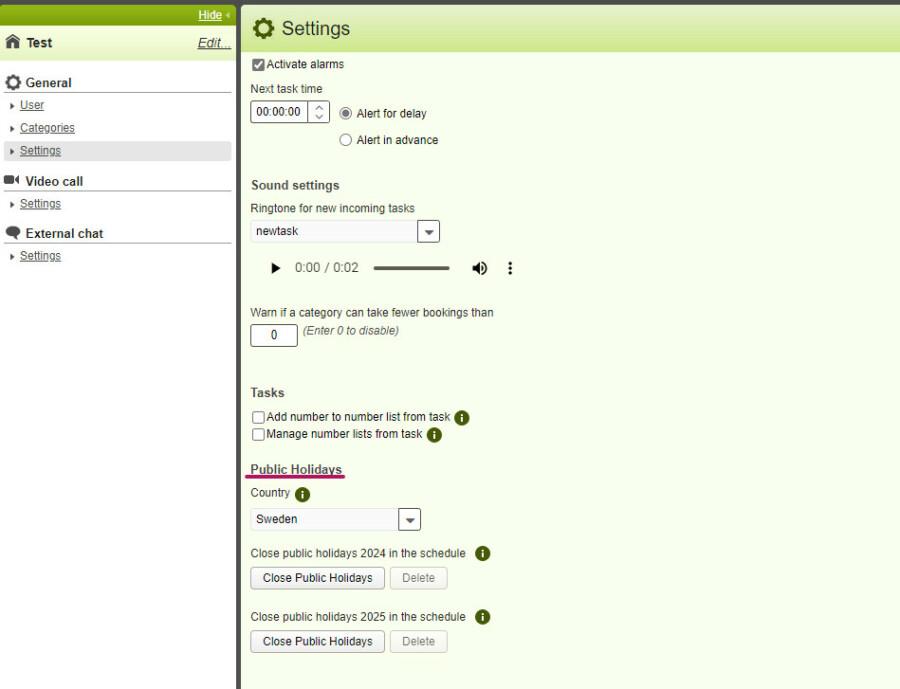
5: Scheduling
It is possible to set up a different schedule during the holidays. Before this function was optional but is now a standard function that is always active. It is now available for all customers.

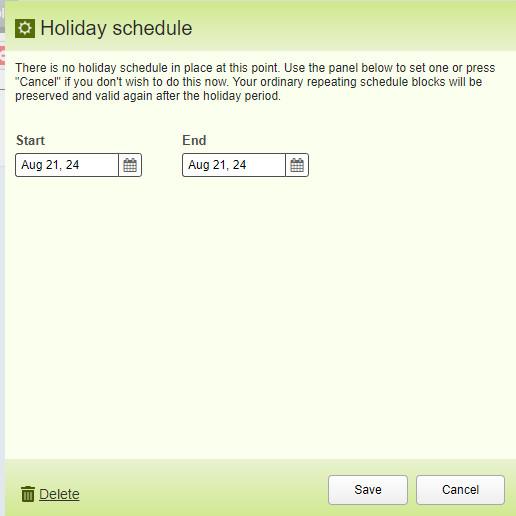
6: Shared Messages
A subunit can select to use shared messages from parent in setting page Message / Manage shared.

1: New header
Design of header updated, see picture below for new design.
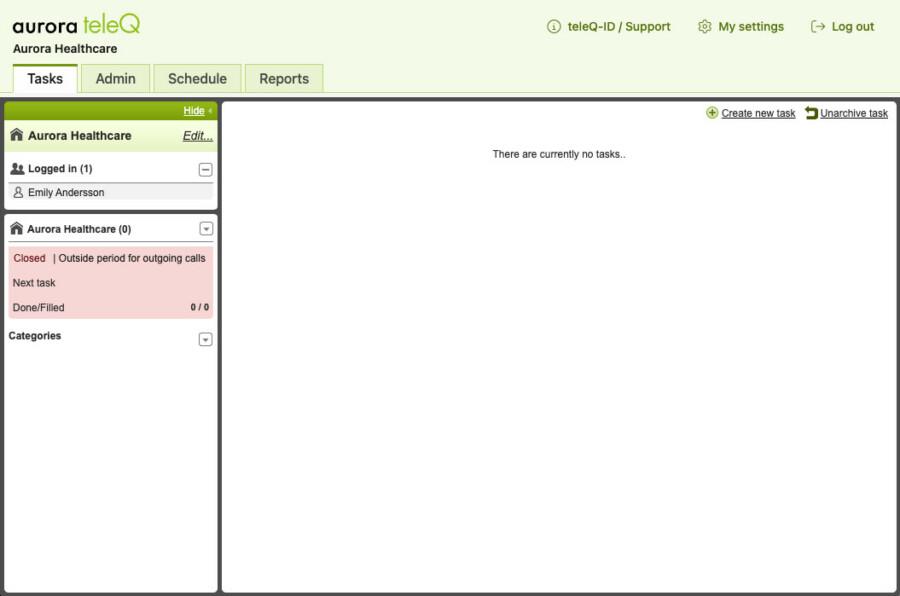
1.1: Indicator for new version of Aurora teleQ
The indicator for when a new version of teleQ is available has been re-designed.
![]()
2: My Settings
2.1: Updated layout
My Settings has an updated layout, containing all the same information but instead of having everything in the same view, the categories are divided up into tabs. See below for a before and after view of My Settings, and read here to get a more detailed view of how all categories look in the new version.
Before:
After:
2.2 Aurora teleQ extension
The following pages will be available when the extension is installed.
When the extension is installed, there is a selection which settings should be used. This is the same as the old settings page, but in this version there are pages related to the current user or the current workstation currently in use.
In this image the User selection has been selected:
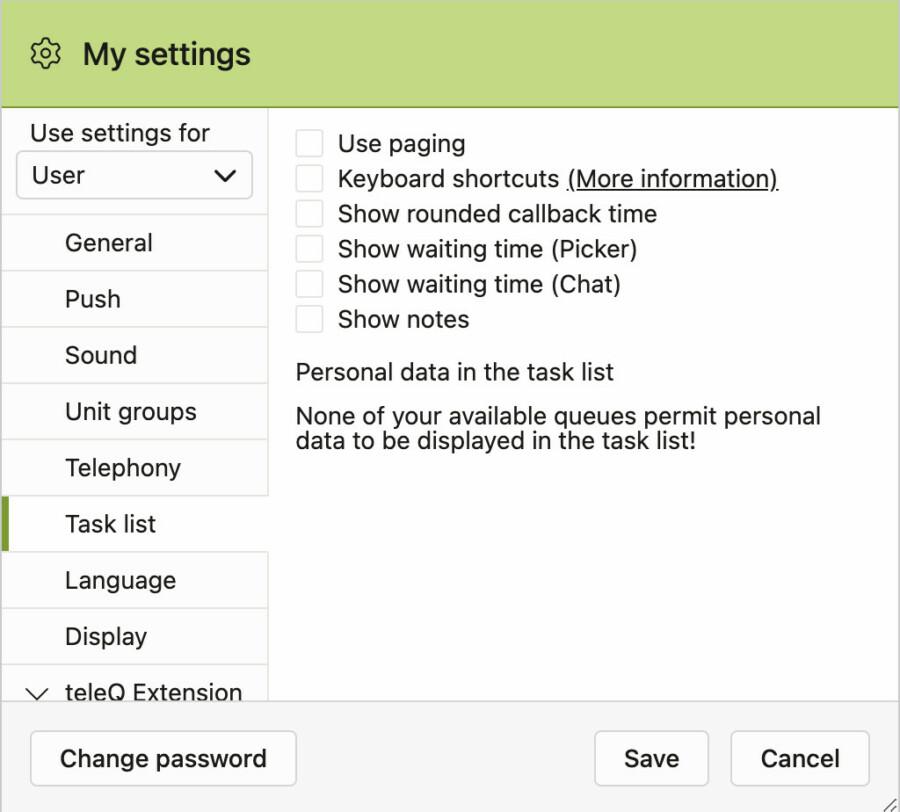
The following image shows the menu for the selection of Workstation. The user can see which settings are related to the user, and which settings belongs to the workstation in use.
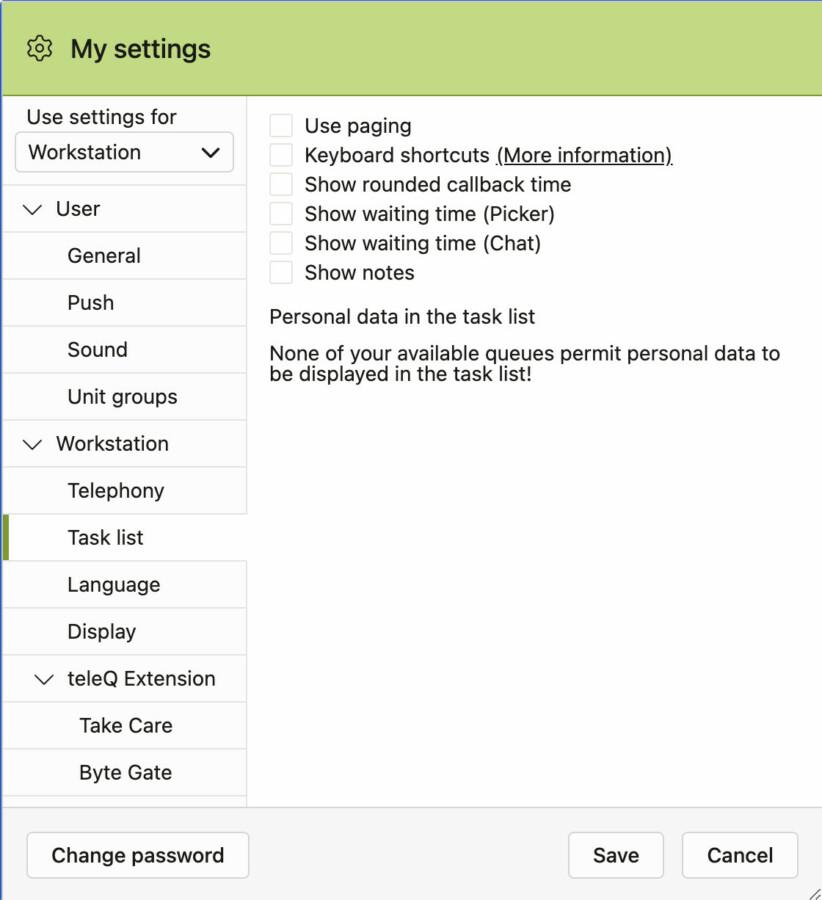
If the user selects one of the group items in the menu, the following descriptive text is shown explaining what these groups enables for the user.
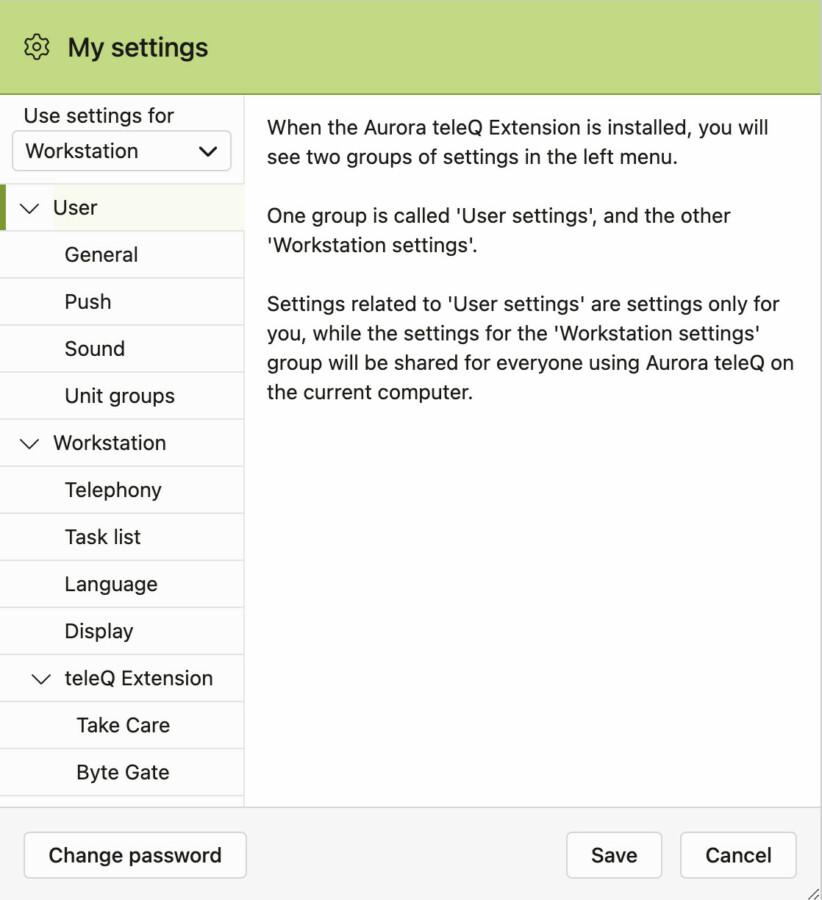
3: Call Duo
3.1 Bug fix
Fix in Call Duo, where the caller switches from picker to callback and enters a phone number, but the entered phone number is not shown in the task.
4: Incoming message
"Incoming message" is no longer shown in the task list, due to GDPR guidelines.
N/A
1: Choice blocks update
The functionality of inserting choice (menu) blocks within a dialog tree has been enhanced. Previously, the system assigned the next dialog block to the first choice ("1") when a new choice block is inserted. The new behavior allows users to select the desired assignment for the following block through a pop-up, including the "At no choice transfer to" option.

Before: Automatic placement of Picker
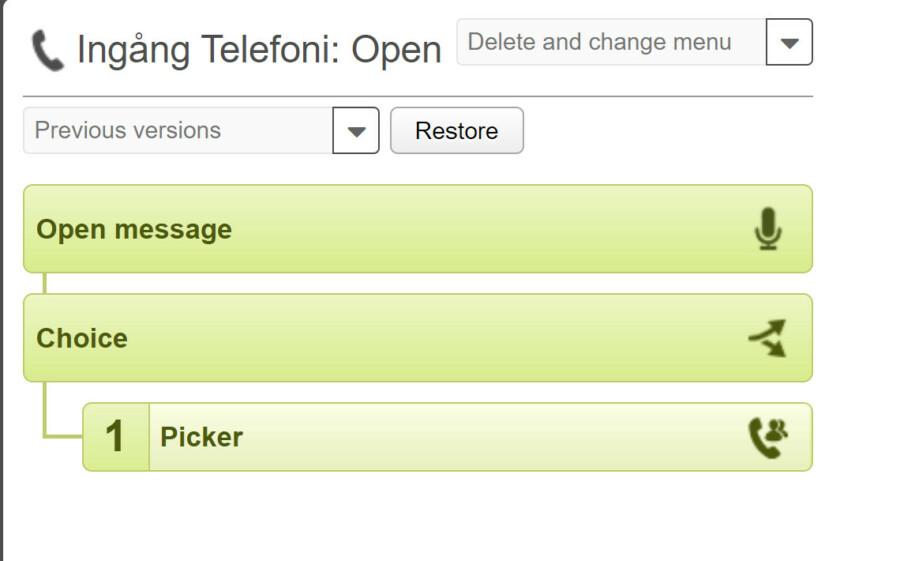
After: Option to decide placement of Picker
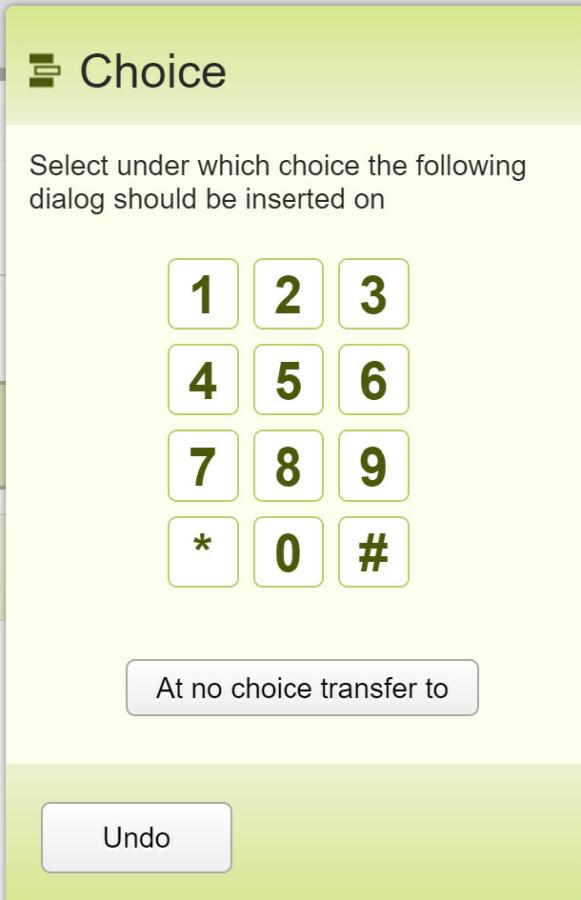
1: New Duo option
Duo now has the same “Omit A-number question” option available, similar to what already exists in callback.
2: SMS message clearing improvement
After sending a manual SMS, the system will now keep the message that you sent (until the window is closed) and clear the phone number field. This facilitates the process of sending the same message to multiple recipients. Additionally, there is a new button inside the SMS message box, in the top right corner, which allows you to clear the text in one click.
1.1: Bug fix New Reports
Bug with orange triangle being visible all the time in New reports is now fixed. The orange triangle now only shows up when changes have been made, and it then indicates that the user needs to regenerate report with “Create report”-button.
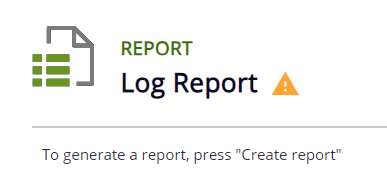
1.2: Bug fix New Reports
Sorting issue in New reports now fixed. Clicking on the sorting arrow next to the column header for sortable columns did not generate correct sorting.
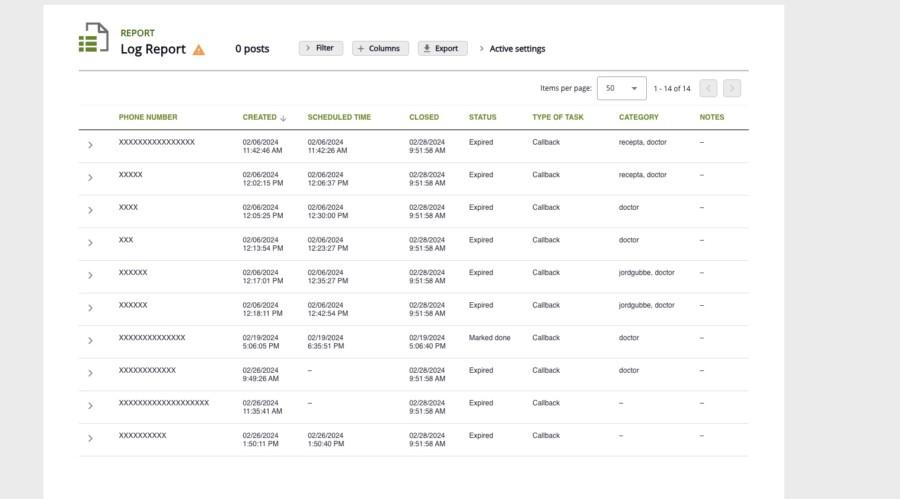
2: Bug fix Availability (SKR) report
Bugfix in the Availability (SKR) report, where the numbers of “Incoming calls” in the report were incorrect when taking out the report for a longer interval then one day. Hotfix into Aurora teleQ 11.9.
3: Manage numbers from task
In addition to add the a-number from a callback task to a number, it is now also possible to add the telephone number from a manually created task. The telephony number can be in either national or e164 format, and will be validated, and if needed converted to e164 and added to the selected number list.

1: New Web Entrance
1.1: New task type
A new task type has been introduced. It is called Message and is a non-booked task type. It can be created through Web Entrance. You have the same information and features in those task as you have in a callback task. Icon in task list shown below.
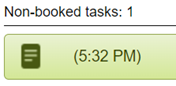
Tasks will also be shown in the reports, see picture below.
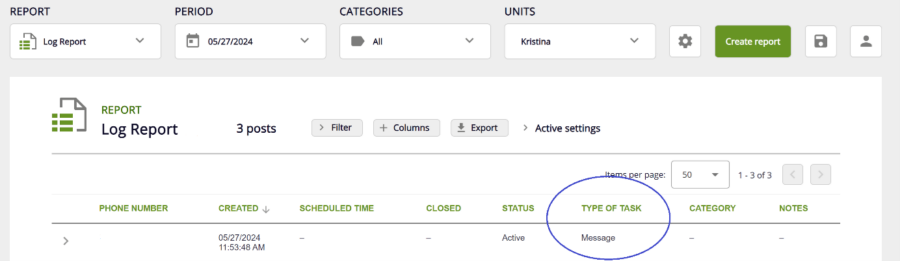
1.2 Web Entrance – New version
If Web Entrance is activated on your teleQ unit you will might see two different setting pages.
- Settings (Deprecated) – This is the Settings page for our oldest version of web booking. And will be completely removed in the future.
- Web Entrance – This is the setting page for your Web Entrance. It has two URL’s s, one old and one new.
There is no need to take any actions on this at this time. Affected teleQ units will be informed when they need to do the switch to the New Web Entrance and the new URL.
1.3. Web Entrance – According to schedule
You now have the possibility to have your Web Entrance always open or according to schedule. See picture of the settings below.
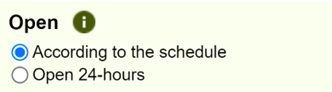
1.4 Web Entrance – visual update
The patient side of the Web Entrance has received a more modern look and feel.
1.5. Web Entrance – video booking
The possibility to book a video call through Web Entrance has been reintroduced.
For those teleQ units using our oldest version of web booking, configured by Administrators under the Video menu, this will now be replaced by creating a new Web Entrance choosing the task type "Video call" instead. See topic 1.6 below for more information.
1.6 Web Entrance – multiple entrances
You now have the possibility to have more than one Web Entrance. You can for example have one for Video calls, one for Callback tasks (for example counseling calls), one for renewals of prescriptions and one for Cancellation of doctors appointments. The last two examples could preferably make use of the new task type, "Message".
Each entrance will have their own setting page, with their own set of questions, layout and fields as well as their own URL. And for each new entrance you can choose between three different task types: "Callback", "Video" and "Message".
To add a new entrance go to the ordinary setting page for Web Entrance and click on button New Web Entrance.
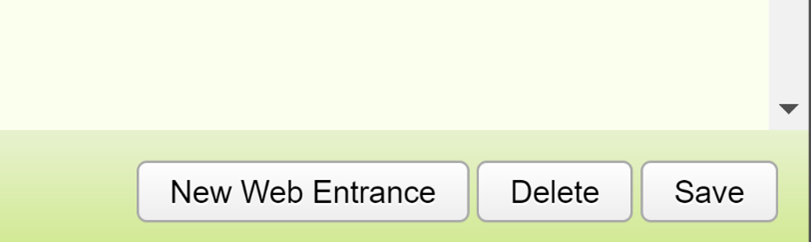
A new line will appear on the left side of the setting pages.
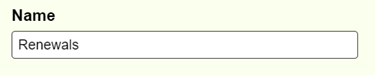
You can then set your own name of the entrance.
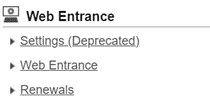
1.7 Web Entrance – E-identification
If enabling the following checkbox (see picture below), the patient will be asked for e-identification, when trying to create a task.
*Note that this feature will only work for the New Web Entrance URL.

2: Video meeting view
For video meetings patients will see themselves in addition to the agent in teleQ as a default view in mobile. In the pre-video meeting page for the patient and agent we show an Aurora logo.
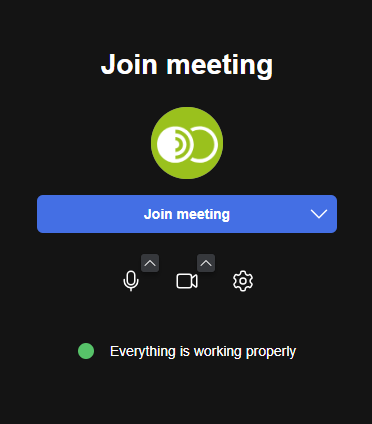
3: Video bug fix
A bug was introduced in the last upgrade of the video server, which made no video calls being registered by teleQ, even when they had actually been taking place. This also led to no video call time and start and end time of the call in the Log report task details. Bug is now fixed.
4: Administrator permissions
Unchecking the administrator permissions now also unchecks the calendar permission.
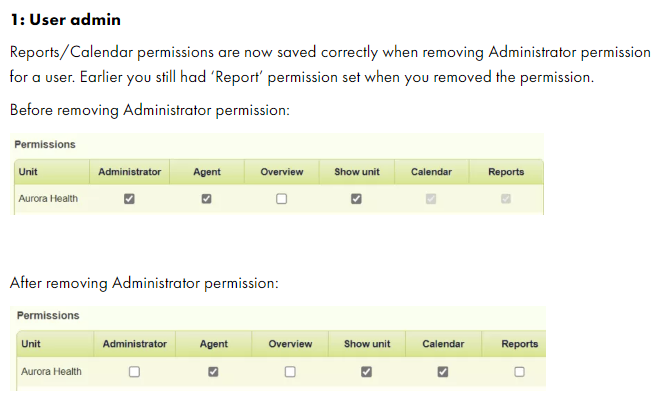
5: Support removed for old system versions
Removed support for very old encryption standards TLS1.0 and TLS1.1
- Internet Explorer 10 and earlier: 2012 and earlier.
- Early versions of Microsoft Edge: Pre-2015 versions (Legacy).
- Google Chrome 29 and earlier: 2013 and earlier.
- Mozilla Firefox 26 and earlier: 2013 and earlier.
- Safari 6 and earlier on Mac OS X 10.8 (Mountain Lion) and earlier: 2012 and earlier.
- Safari on iOS 5 and earlier: 2011 and earlier.
- Opera 16 and earlier: 2013 and earlier.
- Android 4.3 (Jelly Bean) and earlier: 2013 and earlier.
- iOS 6 and earlier: 2012 and earlier.
6: Booking status
"Show last booking" status is now available for all users.

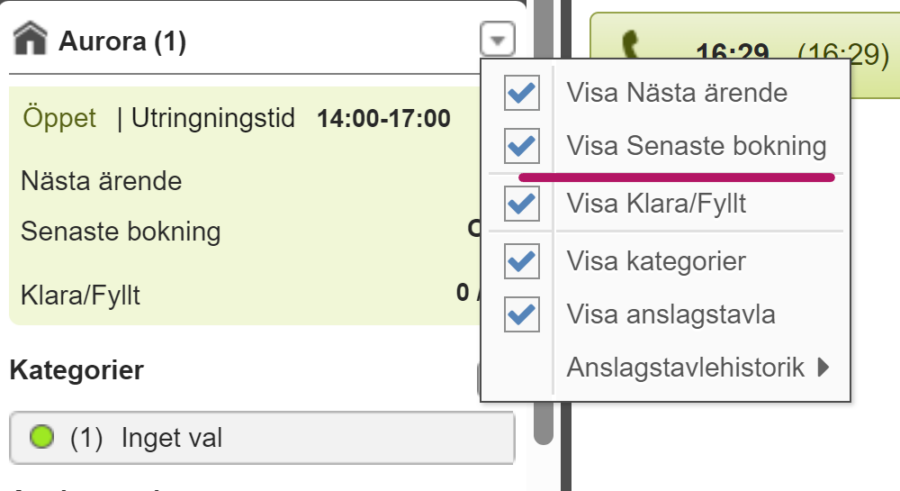
An admin can set up a warning with the waiting time for the latest task here.

7: Information message
It is now possible to select "information message" in all menus.
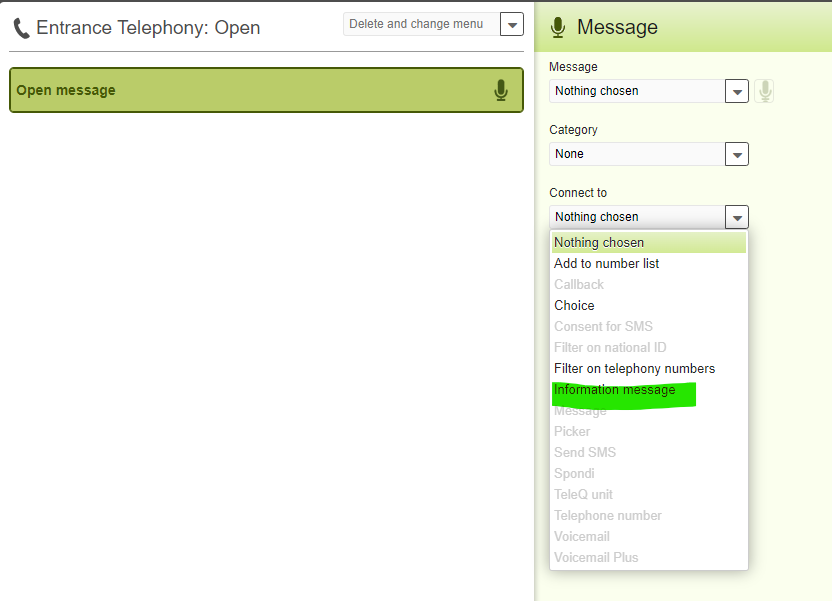
8: Function activation
All administrators can now activate the function "Warn if a category can take fewer bookings than", by entering a number.
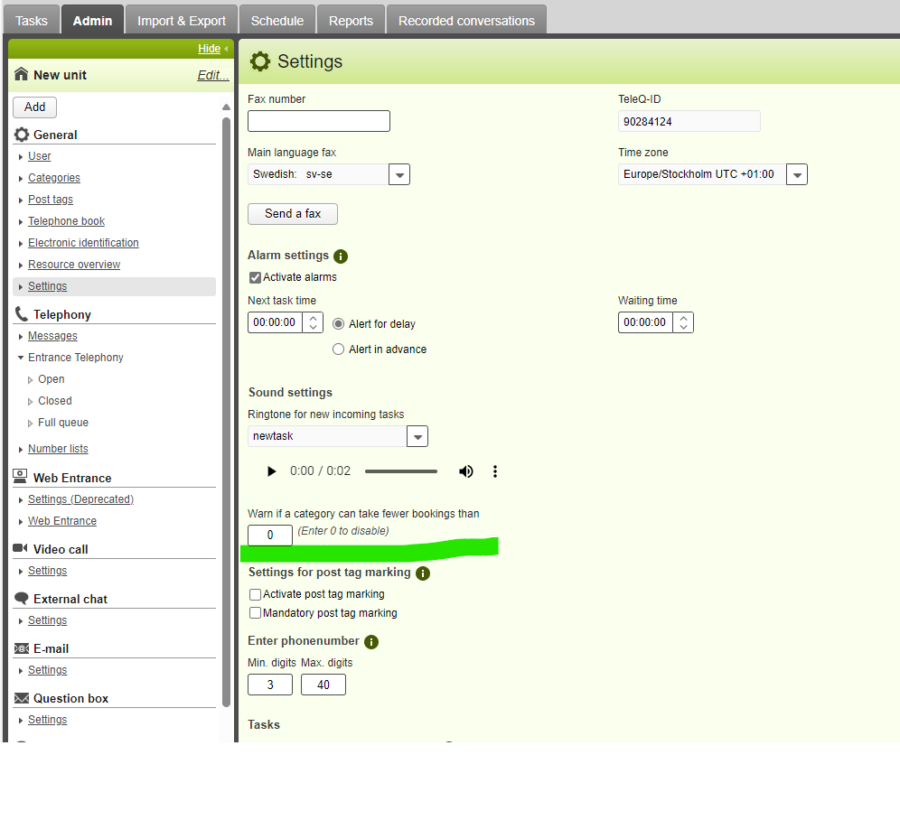
9: Task list maximum
If on, the agents will see a warning, a yellow circle, beside the task list. The warning indicates when it will not be possible to book more than the specified number of tasks for a specific category.
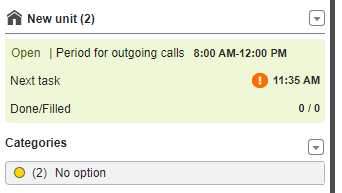
10: New feature on number filtering
A new feature for filters on phone numbers and national ID - a checkbox called “Simplified forwarding” (SE: “Förenklad vidarekoppling“). It is accompanied by a tooltip explanation: “Forward all rows to the same function, such as Callback” (SE: “Koppla vidare samtliga rader till en och samma funktion, t ex återuppringning“). This solves an annoyance where you weren’t able to just add categories using these filters and move to a common follow-up dialog, which is now possible.
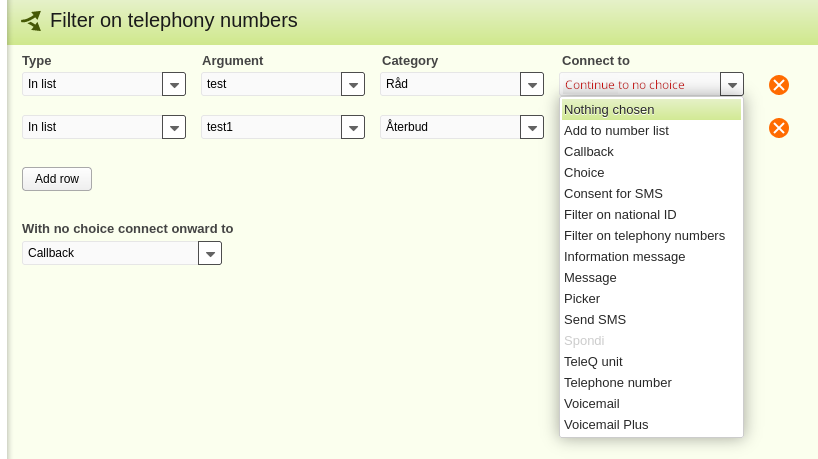
11: Managing number lists
Number lists can now be managed by users from the task view (both removal and addition). This feature is disabled by default. It can be enabled by checking a unit setting under the name of “Manage number lists from task”. It has a tooltip which further explains it: “If this setting is enabled, the task view will show a button "Manage number lists", allowing you to add or remove the caller's A-number from number lists directly from the task.”
12: Incoming message improvements
The “Incoming message” field in a task in teleQ have been improved to dynamically change its size to fit its contained text. In addition there has been added a “Copy to clipboard” button next to the text field.
13: Availability Report improvements
The Availability (SKR) report will exclude calls and tasks that meet certain criteria if they are made outside of office hours. It is also possible to exclude those calls and tasks if they are made on a Swedish holiday.
14: Admin access update
Access for admin users have been updated to improve security. Admins cannot change anything for users that have the same access, or higher access, than themselves.